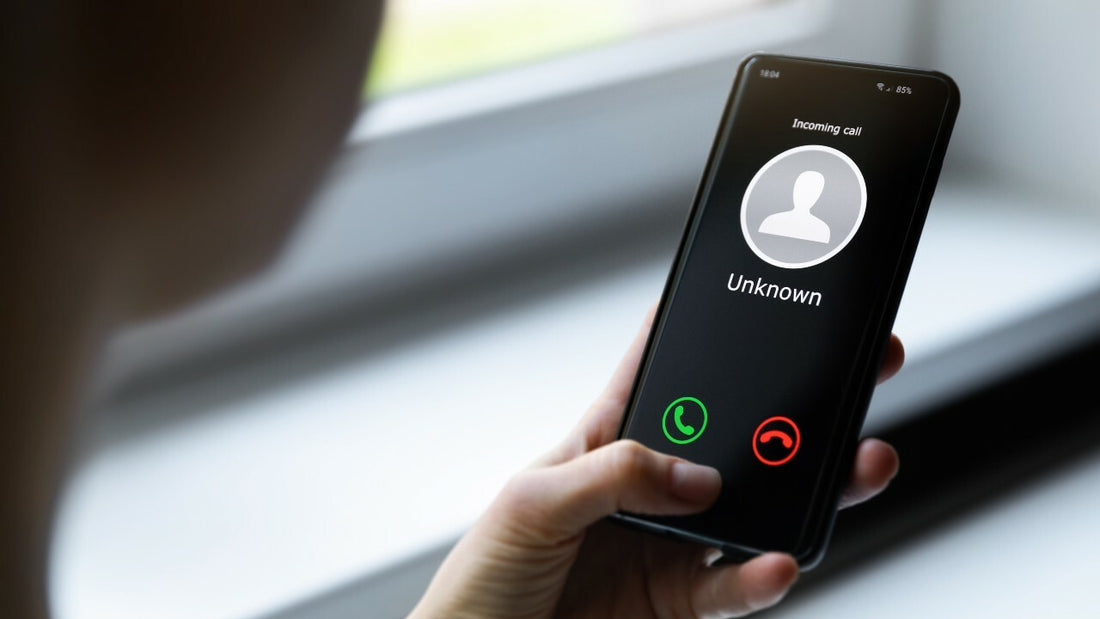
How to stop spam calls on your phone
Chances are that you receive spam messages or calls on your phone - some of us more often than others! Even if you turn to third-party apps to try and avoid these notifications, they can still slip through and sometimes cause issues.
But, that doesn't have to be the case! Thankfully, without having to even download additional apps, Apple and Android have methods in place to stop these calls and messages from bothering you again.
Below we will look at how to enable spam filtering and how to block unidentified numbers on both Apple and Android devices!
How to turn on the Spam Filter on Android devices:
For most Android devices that use Google's normal Phone App (which is usually comes pre-installed) there is a widely unknown feature available that helps to reduce spam calls and messages. Whether you are using a budget, mid-range or flagship smartphone, experiencing spam calls is often the same and - assuming you use Google's Phone app - dealing with them should be the same too!
The Spam Filter can be switched on using the following steps (may vary between devices slightly):
- Open the Phone App
- Tap the three dots in the top right hand corner and select Settings
- Under ‘Assistive’, you’ll see ‘Caller ID and spam’
- Turn on the toggle for ‘See caller ID and spam ID’
- Finally, you'll also see a toggle for ‘Filter spam calls’ - simply switch this on
Spam filter will reduce the amount of spam messages and calls that you receive significantly. Although you may still get the odd one or two spam notifications, it may save you from being unexpectedly conned into something you don't want!
How to block numbers on Android:
While there are ways to simply identify and avoid spam callers, you might be looking to add numbers that manage to slip past the filter or block known fake numbers permanently.
There are two ways of doing this: one is to go to your list of recent calls and long-press on the number you want to block. Once the option menu appears, select ‘Block/report junk’.
The other way is to head over to the settings page and follow these steps:
- From the same Phone app settings menu, select ‘Blocked numbers’
- Switch on the 'Unknown' toggle
- You can also add a number manually by clicking on ‘Add a number’ and entering the number you want to block
How to block numbers on Apple devices:
Blocking calls on iPhone is a reasonably straightforward process. iOS' native Phone app doesn't offer the same spam filter options as Google's dialler does, so you'll likely have to rely on third-party call-identification apps, such as Truecaller, to help spot spam calls.
To silence unknown numbers simply follow these steps:
- Open the 'Settings' app
- Scroll down to access the 'Phone' section
- Turn on 'Silence Unknown Callers'. This is the simplest way to avoid spam calls but, unfortunately, means you could miss legitimate calls, as well.
To block numbers simply:
- Go the the 'Phone' app
- Tap the 'info' icon next to any of your recent caller numbers or contacts
- Scroll down and tap 'Block'
Being able to control spam content on your devices is an important thing to understand in order to reduce the risk of being conned out of money and time.
Here at DeXTech, we are here to help you with your technology requirements. We stock a wide range of Apple products, from the iPhone 4s all the way through to the iPhone XS, plus the iPad range. Along with this, we carry a huge range of Android smartphones and tablets, including Samsung, Pixel and LG. With these devices on hand we are able to offer technical support every step of the way from assisting to get your device setup to dealing with issues such as network issues or software troubleshooting. We have a helpful team who can lend a hand via our tech support email address: support@dextech.co.nz. Do not hesitate to reach out!